multi-monitor setup problem
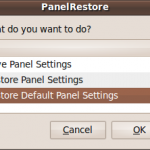 how do I move my panels to the secondary monitor?
how do I move my panels to the secondary monitor?
My office machine is a laptop. I hook it up to a Samsung 22″ LCD. I’d like to use this external monitor as the primary, which means that I definitely want to have my panels display on it. However, as much as I tried to drag the panels around or play around with settings, there just didn’t seem to be a way to get them over there. However, I just figured it out.
By default, panels are set to expand. This means that the panels will span the entire width or height of the section of the window they occupy. If the expand option is disabled, they turn into self-sizing bar that can be dragged to different edges or centered.
Having the expand option disabled also allows you to grab and edge of the panel and drag it to another screen. Once on the screen you want it on, simply re-enable the expand option and you now have the panel on another screen.
Here’s a step-by-step way of moving a panel to another screen:
Right-click the panel you wish to move and select “Properties”.
Uncheck the “Expand” option under the “General” tab.
Grab one of the edges of the panel by clicking on the left or right end (top or bottom end for vertical panels).
Drag the bar to the desired screen and position.
Check the “Expand” option in the “Panel Properties” window and click “Close”.
