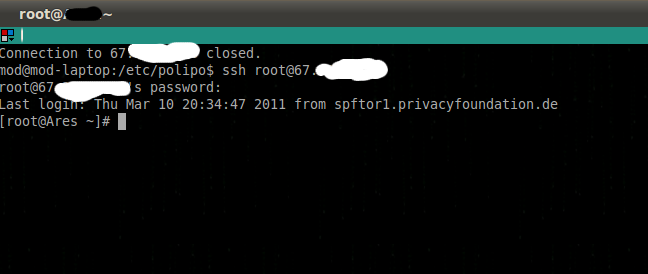Be Invisible using TOR in Linux

Tor implements a form of onion routing to, basically, push encrypted data through multiple Tor nodes (servers), before it reaches the final destination (e.g. a website). The result is that neither the website owner, nor a local eavesdropper, nor any single Tor server knows who requested that specific website, hence you are communicating anonymously.
To get this installed in Ubuntu Lucid Lynx first thing yo have to do is to get the tor distributions added to the software sources. To do that type this in the terminal.
[php]gksu –desktop /usr/share/applications/software-properties-gtk.desktop /usr/bin/software-properties-gtk[/php]
When the window is opened go to the tab “other software” and click “add”
Type this as the ATP Line…

[php]deb http://deb.torproject.org/torproject.org lucid main[/php]
When that repository is added click “Close”. Then it will ask whether to reload the application list to get it updated. Click on “Reload”.
When that is complete open a terminal and type this in. It will get you an GPG KEY.
[php]gpg –keyserver keys.gnupg.net –recv 886DDD89[/php]
[php]gpg –export A3C4F0F979CAA22CDBA8F512EE8CBC9E886DDD89 | sudo apt-key add -[/php]
After that you have top install tor. You can simply install that by typing this in a terminal.
[php]sudo apt-get install tor tor-geoipdb[/php]
Then you have to install Polipo
[php]sudo apt-get install polipo[/php]
After installing Polipo you have do edit the config file located at /etc/polipo/config. To do that download this config file and extract the zip and replace it with the original fount at /etc/polipo/config.
I did it using this way. Do it in anyway you prefer. But remember you have to get this step 100% right. If not it won’t work.
[php]sudo gedit /etc/polipo/config[/php]
When it’s opened select all texts ( CTRL + A) and delete (del) everything found in that file. Then open the “config file” that you’ve downloaded just before that. Copy everything (CTRL + A) (CTRL + C) in that file and paste it (CTRL + P) in the original “config file” opened from gedit. After it’s pasted save and exit gedit.
When it’s done restart polipo,
[php]/etc/init.d/polipo restart[/php]
Webbrowser: Firefox, Mozilla, Galeon, Konqueror, …:
Most browsers can be torified by using Privoxy as an HTTP(S) proxy, i.e. using 127.0.0.1 as proxy host and 8118 as proxy port.
For example, to torify Firefox go to Edit -> Preferences -> General -> Connection Settings -> Manual proxy configuration and configure:
HTTP Proxy: localhost port 8118
SSL Proxy: localhost port 8118
FTP Proxy: localhost port 8118
SOCKS v5
For Konqueror, go to Settings -> Configure Konqueror -> Proxy -> Manually Specify the proxy settings -> Setup and configure:
HTTP Proxy: localhost port 8118
HTTPS Proxy: localhost port 8118
FTP Proxy: localhost port 8118
HTTP-based tools: lynx, links, w3m, wget, curl, …:
Most other HTTP tools, such as wget, can be torified by setting the respective values for the http_proxy and HTTP_PROXY environment variables. Applications that don’t honor http_proxy probably have a configuration option to set the HTTP proxy.
Add this to your ~/.bashrc or similar config-file:
http_proxy=http://127.0.0.1:8118/
HTTP_PROXY=$http_proxy
export http_proxy HTTP_PROXY
Secure login: ssh:
In order to torify all your ssh communications (ssh, slogin, sftp, etc.), edit your /etc/ssh/ssh_config and/or ~/.ssh/config and add:
Host *
ProxyCommand socat STDIO SOCKS4A:127.0.0.1:%h:%p,socksport=9050
here my screenshot of TOR used in SSH