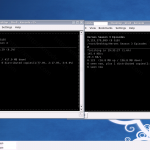Command line BitTorrent client for Centos 5.4
BitTorrent is the name of a peer-to-peer (P2P) file distribution protocol, and of a free software implementation of that protocol.
The BitTorrent client is a computer program developed by BitTorrent, Inc. used to download and upload files via the BitTorrent protocol. You can download python based command line BitTorrent client download for Linux/BSD/Mac OS X/UNIX link oses. This is quite useful, if you would like to download file remotely over SSH session. bittorrent.com offers bittorrent client in .deb (Debian Linux) or rpm (RedHat/Fedora Core/CentOS Linux) file formats.
To use the bittorrent in command line one you need to use command bittorrent-console or bittorrent-curses (see below for examples).
Step # 1: Find Python version
Make sure you download file according to your python version. Type following command to find out python version:
$ python -V
Output:
Python 2.4.3
Step # 2: Download bittorrent client
Use wget to download bittorrent client
Download bittorrent clientFor Red Hat / Fedora Core / Cent OS Linux
wget http://download.bittorrent.com/dl/archive/BitTorrent-4.1.4-1-Python2.4.noarch.rpm
Step # 3: Linux Install BitTorrent client
using Red Hat / Fedora Core /Cent OS Linux, use rpm command install bittorrent client:
# rpm -ivh BitTorrent-4.1.4-1-Python2.4.noarch.rpm
Step # 4: Start using or downloading files
Use bittorrent client as follows:
$ /usr/bin/bittorrent-curses 'http://www.domain.tld/DesktopBSD.iso.torrent'
OR
$ bittorrent-curses 'http://www.domain.tld/DesktopBSD.iso.torrent'
or
$ /usr/bin/bittorrent-curses '/path/to/file.torrent'
or
$ bittorrent-curses DesktopBSD.iso.torrent
UPDATE:
if you dont want to keep your laptop/pc on 24/7 while downloading via Terminal you can use this commands using screen:
screen bittorrent-curses SOME_TORRENT.torrent
Then use Ctrl+A D to exit the screen. When you want to reconnect, just do:
screen -r
If you have multiple screens, you’ll be shown a list of screen names. Choose one by doing:
screen -r SCREEN_NAME